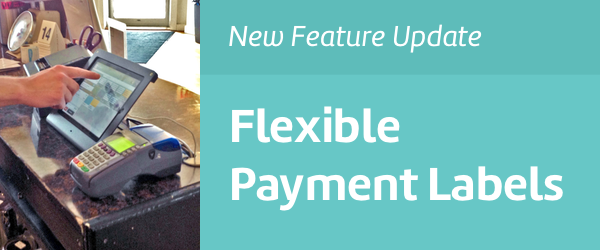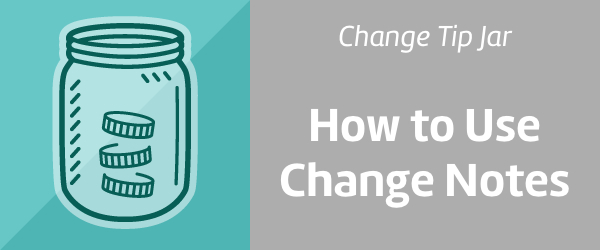When setting up your Change point of sale app, one of your first steps will be creating Departments and Items. A Department is a classifier which assigns a tax rate and an Item is anything that can be added to an order.
Have you ever needed to add or remove money from your cash drawer? Be sure you know how to record this on your Change Register with this simple procedure. That way, you'll end up with fewer discrepancies at the end of the session. See how it works with the following example.
This Tip Jar will show you how to take orders over the phone using the "Suspend Order" button in the Change App. Whether a customer wants "dine in," "to go" or "delivery," we'll walk through the few simple steps from receiving the call to ringing up payment when the customer arrives. Ready? Here we go.
You can make any payment label (Credit Card, Check, Cash, Dwolla, Gift Card) disappear from your checkout. Just tap your logo (top left corner), "Settings," "Payment Options," (payment type), "OFF," and "Exit." And it's gone.
Notes, or modifiers, will customize any menu item with any preference, instruction, or price, like "No Sour Cream" or "Extra Cheese $1."